The Honeywell RTH6580WF is a Wi-Fi programmable thermostat designed for remote monitoring and control of heating/cooling systems via the Total Connect Comfort platform.
1.1 Overview of the Honeywell RTH6580WF
The Honeywell RTH6580WF is a Wi-Fi programmable thermostat designed for smart home integration. It offers remote monitoring and control via the Total Connect Comfort platform‚ enabling users to manage their heating and cooling systems from anywhere. This thermostat features a sleek‚ modern design that blends seamlessly with home decor. It is part of Honeywell’s Smart Series‚ providing advanced functionality while maintaining ease of use. The RTH6580WF is compatible with a wide range of heating and cooling systems‚ making it a versatile solution for residential comfort control.
1.2 Key Features of the Thermostat
The Honeywell RTH6580WF boasts Smart Response Technology for optimal temperature control and energy efficiency. It offers remote access through the Total Connect Comfort app‚ allowing users to adjust settings and receive alerts. The thermostat features a 7-day programmable schedule with preset energy-saving options. It also supports automatic software updates and is compatible with most HVAC systems‚ including conventional and heat pump configurations. The device requires a C-wire for operation‚ ensuring reliable performance. Its intuitive interface and advanced features make it a comprehensive solution for modern home comfort needs.
Installation of the Honeywell RTH6580WF
Installation requires a C-wire for power and basic tools like a Phillips screwdriver and drill. Remove the old thermostat‚ label wires‚ and connect them to the new unit.
2.1 Tools and Materials Required
To install the Honeywell RTH6580WF‚ gather the necessary tools and materials. You will need a No. 2 Phillips screwdriver‚ a drill with bits (3/16 for drywall‚ 7/32 for plaster)‚ a small pocket screwdriver‚ a hammer‚ a pencil‚ and electrical tape. Additional items include a ladder for reaching high walls and a voltage tester to ensure power is off. These tools ensure a safe and efficient installation process for your new thermostat.
2.2 Wiring Requirements (C-Wire and Terminal Setup)
The Honeywell RTH6580WF requires a C-wire for power‚ as it operates on 24 VAC. Ensure the C-terminal is connected at both the thermostat and the HVAC system. If your system lacks a C-wire‚ you may need an adapter; Label all wires during removal of the old thermostat to ensure correct connections. Match each wire to the corresponding terminal on the new thermostat‚ using the provided wiring key if labels don’t align. Proper wiring is crucial for functionality and to prevent system damage.
2.3 Installation Steps for Conventional Heating/Cooling Systems
For conventional systems‚ start by turning off power at the circuit breaker. Remove the old thermostat‚ labeling wires for reference. Mount the new wallplate‚ ensuring it’s level. Connect wires to the appropriate terminals‚ using the wiring key if necessary. Snap the thermostat onto the wallplate. Restore power and verify the C-wire connection. Set the system type to ‘Conventional’ in the thermostat menu. Test heating and cooling operation to ensure functionality. Finally‚ set the clock and schedule‚ then connect to Wi-Fi for remote access through the Total Connect Comfort app.
2.4 Installation Steps for Heat Pump Systems
For heat pump systems‚ begin by turning off power at the circuit breaker. Remove the old thermostat and label wires. Mount the new wallplate‚ ensuring it’s level. Use the alternate wiring key for heat pumps‚ matching wires to terminals like G‚ O/B‚ R‚ RC‚ and AUX. Ensure the C-wire is connected. Snap the thermostat onto the wallplate‚ restore power‚ and verify connections. Set the system type to ‘Heat Pump’ in the thermostat menu. Test heating and cooling modes to confirm proper operation. Finally‚ set the clock and schedule‚ then connect to Wi-Fi for remote monitoring through the Total Connect Comfort app.
2.5 Post-Installation Checks
After installation‚ verify the C-wire connection at both the thermostat and HVAC system. Ensure all wires are securely connected to the correct terminals. Test heating and cooling modes to confirm proper operation. Check the system type setting in the menu to match your HVAC system. Verify Wi-Fi connectivity for remote access via the Total Connect Comfort app. Ensure the thermostat display shows the correct time and schedule. Finally‚ confirm that the thermostat responds to temperature adjustments and fan settings. These checks ensure optimal performance and connectivity.

Features and Functionalities
The Honeywell RTH6580WF offers advanced features like Smart Response Technology for optimal temperature control and compatibility with Total Connect Comfort for remote system monitoring and adjustments.
3.1 Smart Response Technology
Smart Response Technology in the Honeywell RTH6580WF intelligently learns your home’s temperature patterns to optimize heating and cooling efficiency. It adapts to your schedule and preferences‚ ensuring consistent comfort while saving energy. This feature minimizes temperature fluctuations and maintains optimal conditions‚ even as external factors change. By continuously monitoring and adjusting‚ it enhances overall system performance‚ making it a standout feature for smart home integration and energy-conscious users.
3.2 Remote Monitoring and Control via Total Connect Comfort
The Honeywell RTH6580WF allows users to remotely monitor and control their heating/cooling systems through the Total Connect Comfort platform. This feature provides access to adjust temperature settings‚ view schedules‚ and receive system alerts via a web portal or mobile app. It ensures convenience and energy efficiency by enabling users to manage their comfort system from anywhere. The platform is secure and user-friendly‚ offering real-time updates and seamless integration with smart devices‚ making it ideal for homeowners seeking advanced control over their environment.

Registering and Setting Up the Thermostat
Registering the Honeywell RTH6580WF involves connecting to Wi-Fi and creating a Total Connect Comfort account. Use the MAC ID and CRC ID from the thermostat to complete registration‚ enabling remote monitoring and control.
4.1 Connecting to Wi-Fi Network
To connect the Honeywell RTH6580WF to your Wi-Fi network‚ ensure your device is connected to the same network. Open a web browser and navigate to http://192.168.1.1; Select your network from the list and enter your Wi-Fi password. If the network doesn’t appear‚ press Rescan. Once connected‚ the thermostat will confirm the connection. If issues arise‚ restart the thermostat by removing it from the wallplate‚ waiting 10 seconds‚ and reattaching it. A successful connection enables remote access via the Total Connect Comfort app.
4.2 Registering the Thermostat Online
To register your Honeywell RTH6580WF thermostat online‚ visit the Total Connect Comfort website at mytotalconnectcomfort.com. Log in to your existing account or create a new one; Use the MAC ID and CRC ID found on the Thermostat ID Card to complete the registration process. Once registered‚ the thermostat will display a “Setup Complete” message‚ and you’ll be able to monitor and control it remotely. Ensure your Wi-Fi connection is stable during registration for a seamless setup experience.

Operating the Honeywell RTH6580WF
Operate your Honeywell RTH6580WF by setting schedules‚ adjusting temperatures‚ and managing fan settings. Use the touchscreen for quick changes or override schedules temporarily for flexibility.
5.1 Setting the Time and Day
Setting the time and day on your Honeywell RTH6580WF is essential for proper schedule operation. Press the Clock/Day/Schedule button‚ then use the arrows to adjust the time. Select the day of the week and press Done to save. If the clock isn’t displayed‚ press and hold Done to view it. Ensure the time zone is correct for accurate scheduling. The thermostat will now follow your programmed settings‚ ensuring reliable heating and cooling operation. This step ensures all programmed schedules run according to the correct time and day settings.
5.2 Adjusting Fan Settings
Adjusting the fan settings on your Honeywell RTH6580WF thermostat is straightforward. Press the Fan button to toggle between Auto and On modes. In Auto mode‚ the fan operates only during heating or cooling cycles‚ optimizing energy use. Selecting On keeps the fan running continuously for consistent air circulation. Choose the mode that best suits your comfort and energy preferences. Ensure your selections are saved to maintain your desired fan operation. This feature allows you to customize your home’s airflow efficiently.
5.3 Overriding Schedules Temporarily
To temporarily override the schedule‚ press the temperature adjustment buttons to set a new desired temperature. This override will remain active until the next programmed time period begins. If you want to cancel the override and return to the scheduled settings‚ press the Cancel button. Temporary overrides do not affect the permanent program schedules‚ allowing you to maintain your energy-saving routines while accommodating short-term comfort needs. This feature provides flexibility without requiring changes to your pre-set programming.
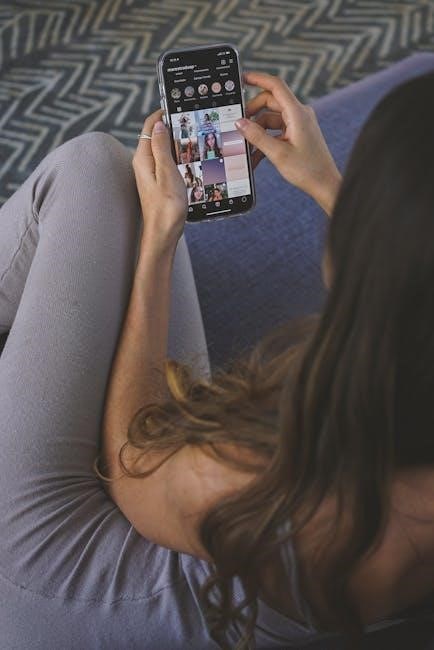
Maintenance and Troubleshooting
Perform routine checks for software updates and clean the thermostat screen. Common issues include connectivity problems or display malfunctions‚ often resolved by restarting the device or checking wire connections.
6.1 Routine Maintenance Tasks
Regular maintenance ensures optimal performance. Clean the thermostat’s screen and vents with a soft cloth. Check for software updates via Wi-Fi connection. Inspect wires for secure connections. Replace batteries if applicable. Verify system settings match your heating/cooling setup. Ensure the C-wire is properly connected. Run diagnostic tests through the Total Connect Comfort platform. Schedule annual HVAC system maintenance. Review energy reports to optimize settings; These tasks prevent malfunctions and maintain energy efficiency.
6.2 Common Issues and Solutions
Common issues include the thermostat not turning on‚ ensuring the device is securely mounted and properly connected to power. If the display is unresponsive‚ restart by removing and reattaching it. For Wi-Fi connectivity problems‚ perform a network rescan or restart the thermostat. Address incorrect temperature readings by recalibrating the thermostat. Check wire connections if the heating/cooling system doesn’t activate. Visit the Total Connect Comfort website or consult the user guide for detailed troubleshooting steps and FAQs to resolve these issues effectively.
Advanced Settings and Customization
Adjust program schedules and enable software updates for a personalized experience. Customize settings to optimize comfort and efficiency‚ ensuring your thermostat adapts to your lifestyle seamlessly.
7.1 Adjusting Program Schedules
Adjusting the Honeywell RTH6580WF’s program schedules is straightforward. Press the Clock/Day/Schedule button to access the scheduling menu. Select the desired day and time period using the navigation buttons. Set your preferred temperature for each period‚ such as Wake‚ Leave‚ Return‚ and Sleep. Once configured‚ press Done to save your settings. The thermostat allows customization for each day of the week‚ ensuring your heating and cooling needs are met. Changes are automatically saved‚ providing flexibility to adapt schedules as needed for optimal comfort and efficiency.
7.2 Software Updates and Automatic Upgrades
The Honeywell RTH6580WF thermostat supports automatic software updates via Wi-Fi connection. These updates enhance functionality‚ improve performance‚ and ensure compatibility. During updates‚ the thermostat displays an “Updating” message‚ and all settings remain preserved. Users are not required to take any action‚ as updates occur seamlessly in the background. This feature ensures the thermostat stays current with the latest advancements in smart home technology‚ providing a reliable and efficient user experience.

Energy-Saving Features
The Honeywell RTH6580WF offers energy-saving features‚ including preset schedules and smart reports‚ designed to monitor and reduce energy usage efficiently‚ optimizing heating and cooling consumption.
8.1 Preset Energy-Saving Schedules
The Honeywell RTH6580WF includes preset energy-saving schedules tailored for four time periods‚ helping reduce heating and cooling expenses. These schedules adapt to typical daily routines‚ such as wake‚ leave‚ return‚ and sleep times. By default‚ the thermostat is programmed with energy-efficient settings that can lower your utility bills. Users can customize these settings to match their lifestyle‚ ensuring optimal comfort while minimizing energy usage. The thermostat also provides flexibility to adjust temperatures and schedules‚ making it easy to balance energy savings with personal preferences. This feature is a key component of the thermostat’s smart energy management capabilities.
8.2 Smart Energy Reports and Alerts
The Honeywell RTH6580WF provides smart energy reports and alerts to help users optimize their energy usage. These reports offer insights into heating and cooling patterns‚ highlighting opportunities to save energy. Alerts are sent via email to notify users of system issues or extreme temperature changes. This feature ensures users can address potential problems early‚ reducing energy waste and improving system efficiency. The thermostat also generates summaries of energy usage‚ enabling users to make informed decisions and adjust settings for better energy management. These tools promote sustainable energy use while maintaining comfort.
The Honeywell RTH6580WF thermostat offers a blend of smart features‚ energy efficiency‚ and user-friendly design‚ making it an excellent choice for modern homes. With its Wi-Fi connectivity‚ remote monitoring‚ and programmable scheduling‚ it provides convenience and comfort. The thermostat’s smart response technology and energy-saving reports help users optimize their energy usage. Additionally‚ the comprehensive user guide and online support ensure easy installation and troubleshooting. This thermostat is a reliable solution for those seeking to enhance home comfort while reducing energy costs. Its advanced features and compatibility with smart systems make it a standout product in its category.



